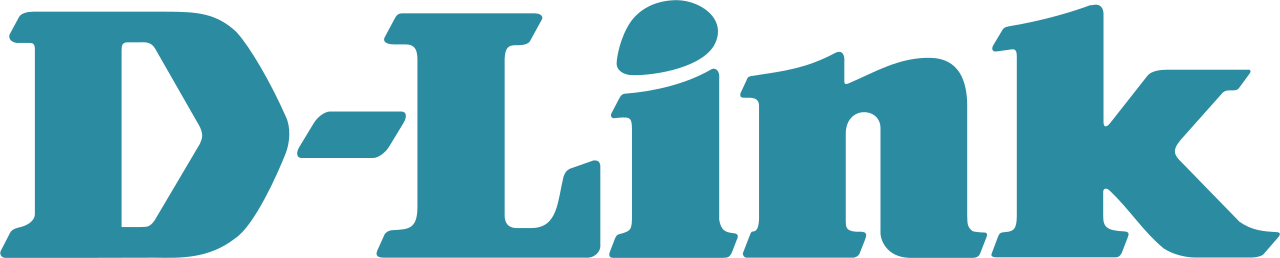
D-Link is a Taiwanese company that manufactures networking equipment and is known commonly for manufacturing top quality wireless routers. Many users trust D-Link and choose D-Link as their default choice for wireless routers.
Setting up a new D-Link Router is easy and once you’re done you can get your fast Wi-Fi up and running in no time. The D-Link Router Setup process is simple and easy but if you’re having any issues then this guide may help you to set up your D-Link Router.
How to Setup D-Link Router?
1. Turn on the Router
The first thing that you should do is connect the router to a power source and turn it on. To do that:
- Take the router out of the box along with the power cable that came along with it.
- Connect one end of the power cable to the back of the router’s power input while the other end to an output power source.
- Your router would now be turned on!
2. Connect Router and Modem
The next step is to establish a connection between your router and modem & also between your router and PC. To do that:
- Take an Ethernet cable. You would also find one in the box of the router.
- Take one end of the ethernet cable and connect it to the Ethernet/LAN port on the back of your modem.
- Take the other end of the ethernet cable and connect it to the Internet/WAN port on the back of your router.
- Now, also connect your PC to the router using an Ethernet cable. Connect one end of the cable to the back of the router while the other end to the Ethernet port of your PC.
3. Login to the admin panel
Once your PC is connected to the D-Link Router, you should now login to the admin panel of the router. To login to the admin panel of the router, you should:
- Open a web browser.
- In the address bar, type http://192.168.0.1 or http://192.168.1.1 or http://dlinkrouter or http://dlinkrouter.local. (This is the default gateway address for D-Link Routers)
- You will be redirected to the login page and will be prompted to enter the username and password
- For DIR-xxx routers, the default login credentials are:
- Username: admin
- Password: no password, blank field
- For DSR-xxx routers, the default login credentials are:
- Username: admin
- Password: admin
- For DIR-xxx routers, the default login credentials are:
- You will be now logged in to the admin interface of your D-Link Router!
4. Setting up the Internet Connection on D-Link Router
- Once you’re inside the Admin Panel of the router, go to Setup > Internet Connection Setup Wizard.
- You will be asked to set a login password, set a login password, and then re-enter it for verification.
- Select your Time Zone.
- Now, you will have to select your internet connection type and enter the required details. You can ask your ISP about it if you’re not sure what type of internet connection you have.
- After you’re done with this, your router will be now connected to the internet and you will be able to access the internet.
How to change Wireless SSID and Password on D-Link Router?
To change the Wireless SSID and Password, you will have to:
- Login to the admin settings interface of the router.
- Go to Setup > Wireless Settings > Manual Wireless Network Setup.
- In the Wireless Network Settings section, you can enter the new SSID in the Wireless Network Name field.
- You can set your new wireless password in the Pre-Shared Key Section.
- Click on Save Settings to confirm the changes.
This is the whole process by which you can set up your D-Link Router. Most of you won’t have any sort of issues regarding this process, however, if you are facing any difficulty then you can refer to the manual guide that came with the router. It will help you with any sort of trouble that you are having while setting up your D-Link Router.
